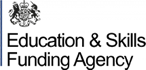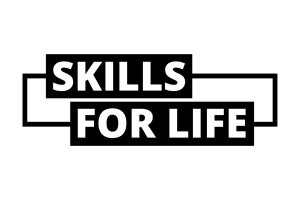As a student at Morley College London, we have a range of IT services to support your learning:
- Microsoft Office365 including e-mail, OneDrive and Microsoft Teams
- Microsoft Office software for home use
- Access to our virtual learning environments Moodle and Google Classroom
- Use of the College wireless network “eduroam”
- Use of the computers, printers and scanners in our Learning Centre
Note: Use is subject to the College’s IT Systems Acceptable Use Policy.
Getting Started
Before you access any of these services, please take a moment to log in to Microsoft Office365:
- Go to http://www.office.com and click Sign In
- Enter your Morley College London e-mail address:
“XXXXXXXX@morley.ac.uk“ - Enter your current password: XXXXXXXX
- Click Sign In
You will be asked to provide either a mobile number, alternative e-mail address or both when you first sign-in so that you can reset your password in the event you are unable to remember it.
You can find more information about managing your password here.
Connecting Online with Microsoft Teams
Microsoft Teams is your primary mechanism for studying with us online. Each of our online courses has a dedicated area or “team” in Microsoft Teams to provide online communication and collaboration for students and course tutors.
To access your online course, sign in to Office365 as above and then click the Teams icon to open Microsoft Teams. Click the Teams icon to the left and you will see a list of teams that you are a member of – just click the team that has the matching course code in the title.
To join an online class meeting, click the Meetings icon to the left and open the meeting for your online class date and start time, then click Join to join the meeting.
You can find more information on Teams in our guide Getting Started with Microsoft Teams
Signing Out
To sign out from Office365 at any time, click your initials (top right) and select Sign Out.
Online Support
If you have any questions about using our services, please contact the IT Service Desk